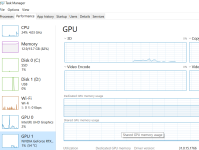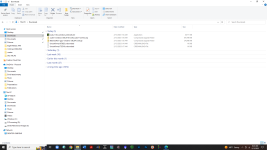All instructions for Pixinsight CUDA acceleration I've seen are too old to cover the latest generation of GPUs, so I wrote a tutorial. This should work on anything from GTX900 to RTX4000-series.
Even if you already got it to work using an older version of CUDA, it's a worthwhile update that will give a hefty speed boost with some GPUs.
https://rikutalvio.blogspot.com/2023/02/pixinsight-cuda.html
Even if you already got it to work using an older version of CUDA, it's a worthwhile update that will give a hefty speed boost with some GPUs.
https://rikutalvio.blogspot.com/2023/02/pixinsight-cuda.html
Last edited: