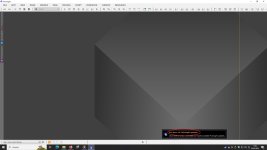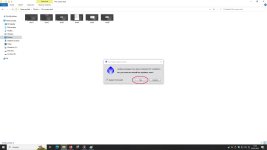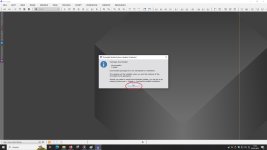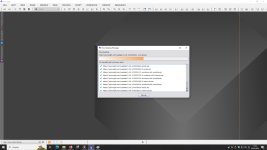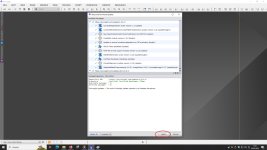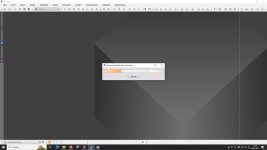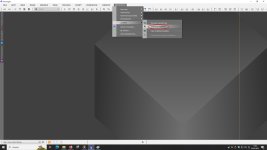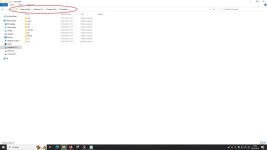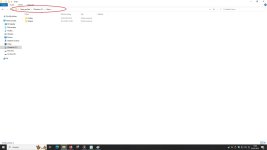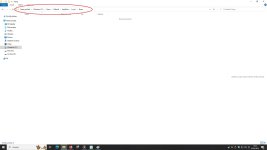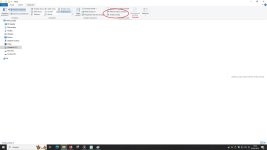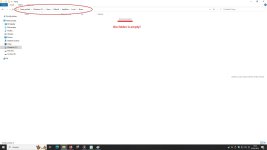Hi,
I learned from a colleague that there are two different kinds of "updates". The simple one is a new version update (the current latest version is 1.8.9-1). To do this, you need to download the latest version from the "software distribution" page on the PI web site and then run the downloaded installer. Previously it was necessary to uninstall the old version first, but this is no longer necessary.
The second kind of update is announced as an update. When you run the PI program, it will show if there are any updates available, and you can then request to download them. You can also do this by selecting "check for updates" in the resource menu. When the updates have finished loading, you must close PI. You will then be asked if you want to run the update tool; if you agree, the updates will be installed and the PI will restart.
However, despite following the correct procedure, I am still left with 16 unprocessed updates. My colleague and I have tried various methods via personal correspondence in Pixinsight to help install the 16 unprocessed updates, but to no avail, with the same failure.
I have tried the "second" correct way of updating over and over again and before that I tried the same way but I have the same problems, the 16th update is still present.
So I don't know where the problem is, all I know is that at the same time I have another problem installing EZ Processing suite, it never fails to install even though all the installation methods are correct. I checked.
A friend of mine who works as a programmer also uses Pixinsight, he tried installing this script on my computer and also doesn't know where the error could be. He was unable to install it.
More confusion:
My photometric calibration script used to work, then later my brother built me a new computer and after reinstalling Pixinsight, my photometric calibration only worked the first or second time I ran it, then not anymore.
Later I read that new methods were created to update and refresh Photometric Calibration: the ImageSolver script should run first and then Photometric Calibration, but even when I did that, Photometric Calibration still doesn't work or doesn't work properly.
So to summarize, I currently have three problems getting Pixinsight to work properly:
1. Updating Pixinsight
2. The EZ Processing suite script
3. The photometric calibration script
This is a right way to upgrade Pixinsight though still I have no installation upgrades unfortunately:
=
After the installs have completed PI should restart automatically.
When PI restarts it displays a notification like this: notification
"If these last two steps don't happen, then what does happen?" - !nothing will happen!
I've tried reinstalling Pixinsight, turned off defender firewall and other antivirus during installation and while trying to properly install Pixinsight updates and again to no avail, same issues.
I'm getting really desperate.
Does anyone know how to help me?
Thank you so much for anymore answer or help
Kind Regards
Ondřej Reichmann
Czech Republic
I learned from a colleague that there are two different kinds of "updates". The simple one is a new version update (the current latest version is 1.8.9-1). To do this, you need to download the latest version from the "software distribution" page on the PI web site and then run the downloaded installer. Previously it was necessary to uninstall the old version first, but this is no longer necessary.
The second kind of update is announced as an update. When you run the PI program, it will show if there are any updates available, and you can then request to download them. You can also do this by selecting "check for updates" in the resource menu. When the updates have finished loading, you must close PI. You will then be asked if you want to run the update tool; if you agree, the updates will be installed and the PI will restart.
However, despite following the correct procedure, I am still left with 16 unprocessed updates. My colleague and I have tried various methods via personal correspondence in Pixinsight to help install the 16 unprocessed updates, but to no avail, with the same failure.
I have tried the "second" correct way of updating over and over again and before that I tried the same way but I have the same problems, the 16th update is still present.
So I don't know where the problem is, all I know is that at the same time I have another problem installing EZ Processing suite, it never fails to install even though all the installation methods are correct. I checked.
A friend of mine who works as a programmer also uses Pixinsight, he tried installing this script on my computer and also doesn't know where the error could be. He was unable to install it.
More confusion:
My photometric calibration script used to work, then later my brother built me a new computer and after reinstalling Pixinsight, my photometric calibration only worked the first or second time I ran it, then not anymore.
Later I read that new methods were created to update and refresh Photometric Calibration: the ImageSolver script should run first and then Photometric Calibration, but even when I did that, Photometric Calibration still doesn't work or doesn't work properly.
So to summarize, I currently have three problems getting Pixinsight to work properly:
1. Updating Pixinsight
2. The EZ Processing suite script
3. The photometric calibration script
This is a right way to upgrade Pixinsight though still I have no installation upgrades unfortunately:
- you have accepted the updates (inside PixInsight)
- the updates have been downloaded, and PI has notified that the updates are ready to install, but not until you exit PI.
- you have closed PI, and get a prompt "do you want to run the PI installer now?" (with the option to restart after the install, which I assume that you tick).
- you click to accept, and the installer tries to run, but is stopped by the Windows protection.
- you then get the Windows "Do you want to allow this app to make changes to your device?" prompt.
- you say "yes", and the installer runs (with a lot of installs, it may take some time). During this period you must not run PixInsight.
- After the installs have completed PI should restart automatically.
- When PI restarts it displays a notification like this: notification
=
After the installs have completed PI should restart automatically.
When PI restarts it displays a notification like this: notification
"If these last two steps don't happen, then what does happen?" - !nothing will happen!
I've tried reinstalling Pixinsight, turned off defender firewall and other antivirus during installation and while trying to properly install Pixinsight updates and again to no avail, same issues.
I'm getting really desperate.
Does anyone know how to help me?
Thank you so much for anymore answer or help
Kind Regards
Ondřej Reichmann
Czech Republic
Attachments
Last edited: