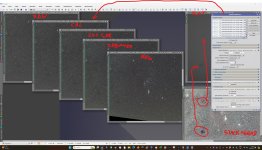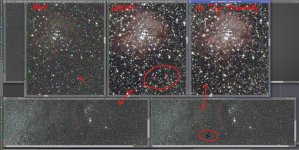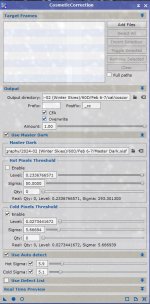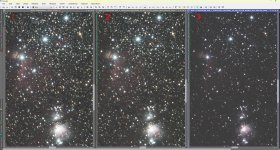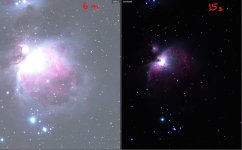I don't think my master flat was applied and after getting to point where I have removed gradients the error really shows. I have attached a screen shot showing various stages of processing of a single image (Raw-calibrated-cosmetic correction-debayer-registered) as well as master flat and the stacked image with a simple gradient removal applied. Also showing the calibration set-up that was used.
Any ideas how I messed this up? Looking at the images on the left, it is now apparent to me that the calibrated file does not look much different than the raw file, at least in terms of the two obvious sensor dust particles don't appear to have been accounted for in the calibrated version. Which leads to the ugliness seen in the stacked image.
Any ideas how I messed this up? Looking at the images on the left, it is now apparent to me that the calibrated file does not look much different than the raw file, at least in terms of the two obvious sensor dust particles don't appear to have been accounted for in the calibrated version. Which leads to the ugliness seen in the stacked image.