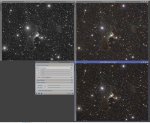mstriebeck
Well-known member
Hi,
I have two images that I took where applying the Luminance image (using LRGBCombination) destroys the RGB image (it darkens the RGB image A LOT and when I stretch it all details and colors are completely destroyed). Both, Luminance and RGB image are stretched and processed.
If somebody wants to help me figuring out what's going on:
Luminance: https://drive.google.com/open?id=1b02DanLyLIHUBkFzEu-1sR8nfuFlLMlH
RGB: https://drive.google.com/open?id=1vSmuL5xVOV749z41miC93iSGGPTfBEx_
I played with the Lightness setting in the LRGBCombination process as I thought that this might fix it - but to no avail.
Any ideas???
Mark
I have two images that I took where applying the Luminance image (using LRGBCombination) destroys the RGB image (it darkens the RGB image A LOT and when I stretch it all details and colors are completely destroyed). Both, Luminance and RGB image are stretched and processed.
If somebody wants to help me figuring out what's going on:
Luminance: https://drive.google.com/open?id=1b02DanLyLIHUBkFzEu-1sR8nfuFlLMlH
RGB: https://drive.google.com/open?id=1vSmuL5xVOV749z41miC93iSGGPTfBEx_
I played with the Lightness setting in the LRGBCombination process as I thought that this might fix it - but to no avail.
Any ideas???
Mark