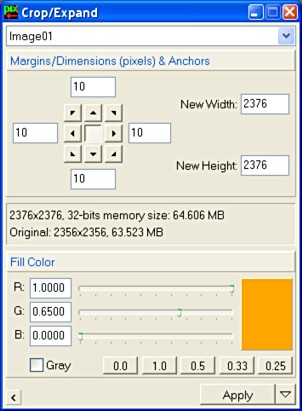|
Cropping/Expanding Images |
|
|
|
|
|
|
|
The CropExpand process defines four integer values corresponding to top, bottom, left and right margins to be applied to an image. If a margin value is a positive number, the image is expanded the specified number of pixels in the corresponding direction. If the margin value is negative, the image is cropped. When expanding images, a color parameter can be specified for added pixels. CropExpand can be executed on image views exclusively; it cannot be used on previews. The Crop/Expand window is just as straightforward as the process it works for:
Numerical values are expressed in pixels. You can enter either margin values or final image dimensions. When you specify width or height, margins update automatically according to the currently selected anchor point. You can choose one between nine anchors to this purpose, and the arrow icons will change to indicate how margins will be distributed on each side of the image. As already explained, positive margins expand the image, and negative margins crop by the specified number of pixels. When you expand an image, new pixels are added at the corresponding sides with the color specified in the Fill Color panel. Use the R, G, B track bars to define a desired color, click one of the gray color preset buttons, or click the sample color rectangle to access the Windows Choose Color dialog. Some information is given in the central area of this window for the dimensions of the image selected in the view selection list, or for a hypothetical image of 100x100 pixels if no image has been selected yet. |