I just did a major computer upgrade (128 Ram/I9 14900K processor - other details I will paste below) and though PI runs fine, WBPP (even after I did a full system reset - twice) keep crashing. It makes it right up to Registration and then the entire program closes so I don't think I can get a log? I can't see an error message or anything. the computer does not shut down - PI just closes very quickly. After the first factory reset, I was able to do a small stack of M13, but the Soul Nebula crashes it every time and it's only 6 hours of data so not that much. It's worked flawlessly until the computer upgrade (and the PI update - not sure what the problem is).
Any suggestions? I'll paste my computer specs below - any settings to change? Any way to access a log?
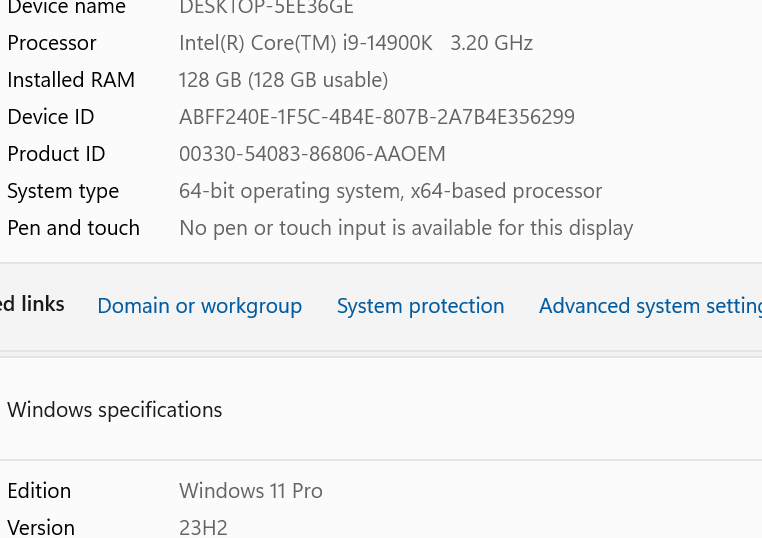
Any suggestions? I'll paste my computer specs below - any settings to change? Any way to access a log?
