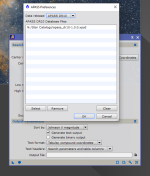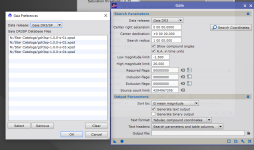I'm afraid the GAIA and APASS processes are more recent than "Inside Pixinsight".
It is worth undersanding how they work. They both replace on-line searches using the VizieR interface. Instead they implement efficient local searches of a downloaded version of the key databases with files in the proprietary .xpsd format.
To use these local databases, you must first download the necessary database files,
which you can place anywhere you like on your system.
The PCC process requires the APASS data files DR9 and/or DR10 (about 3GB for both files). Because the coverage is not complete in either of these databases, I suggest that you download both
if you intend to use PCC. PCC is superseded by the SPCC process. This uses a GAIA database with enhanced spectral data, the DR3/SP files. The full data set comprises 20 files totalling about 63GB; some trial and error may be required to find just how many you need, which will vary from image to image. The ImageSolver script should use the GAIA DR3 files,
which are different to the DR3/SP files. These comprise 16 files totalling about 40GB.
Once you have downloaded the files, you must run the APASS process (to locate the APASS DR9 and DR10 files), and the GAIA process (to locate the DR3 and DR3/SP files). The process for specifying the file locations is the same for the APASS and GAIA processes:
- first, select the "wrench" icon on the bottom bar of the process.
- In the pop-up preferences window, select the data release dropdown and select which data release you are going to specify (e.g. "Gaia DR3/SP")
- now click the "select" control and navigate to the folder with the required files
- now select all the files required (using the multiple file select funtion of your operating system)
- select "open" (in Windows, or the equivalent control)
- the selected files will now be displayed in the database files window of the preferences dialogue
- Repeat the above process for any other downloaded data release (e.g. "Gaia DR3")
- you can then close the APASS / GAIA process - you do not need to execute it (globally or otherwise)
Executing the APASS or GAIA processes requests a database search (with the parameters specified in the dialogue). The resulting list of sources can be output to a file, if a file is specified. If no file is specified, a summary is output to the process console. This can be usefull as a quick "reality check" of how many sources there are in a region.