The telescope I use is the seestar s50 . I would like to ask when I use the spcc what to put in the filter options and in the QE curve ? The sensor is the IMX 462 which is not available as an option. For filters the telescope has built-in dual narrow-band light filter (bandwidth OIII 30nm/Ha 20nm) . Do I leave the options as they are or choose something else? Thanks for the help .
You are using an out of date browser. It may not display this or other websites correctly.
You should upgrade or use an alternative browser.
You should upgrade or use an alternative browser.
SPCC and seestar s50
- Thread starter geo1970
- Start date
fredvanner
Well-known member
These are probably the best settings for the S50 with the LP filter selected:
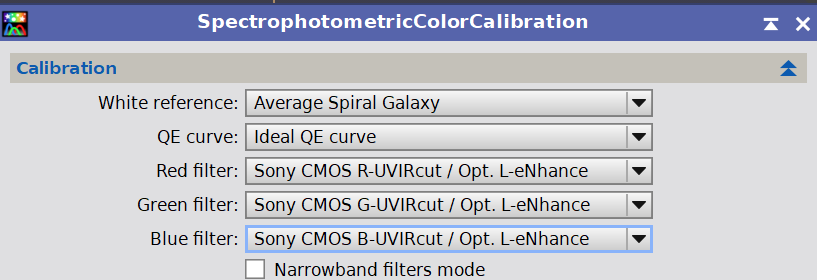
fredvanner
Well-known member
Although the L-eN filter bands are about half the width of the S50 LP filter, I think it is a close enough match for SPCC. If you can image without the LP filter, just use the Sony CMOS -UVIRcut without the L-eN.
fredvanner
Well-known member
I have found it difficult to locate properly attributable data for the SeeStarS50 LP filter response. The best data I have found is from this post on CN:
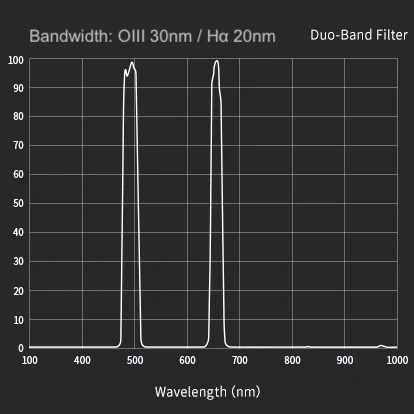
I have manually constructed a FilterManager .csv file for this data (attached).
I have manually constructed a FilterManager .csv file for this data (attached).
Attachments
fredvanner
Well-known member
You use the Curve explorer to simultaneously display the SeeStar filter and each of the Sony CMOS -UVIRcut filters in turn (for R, G and B) [use Ctrl-click to add a filter]; it will look like this:
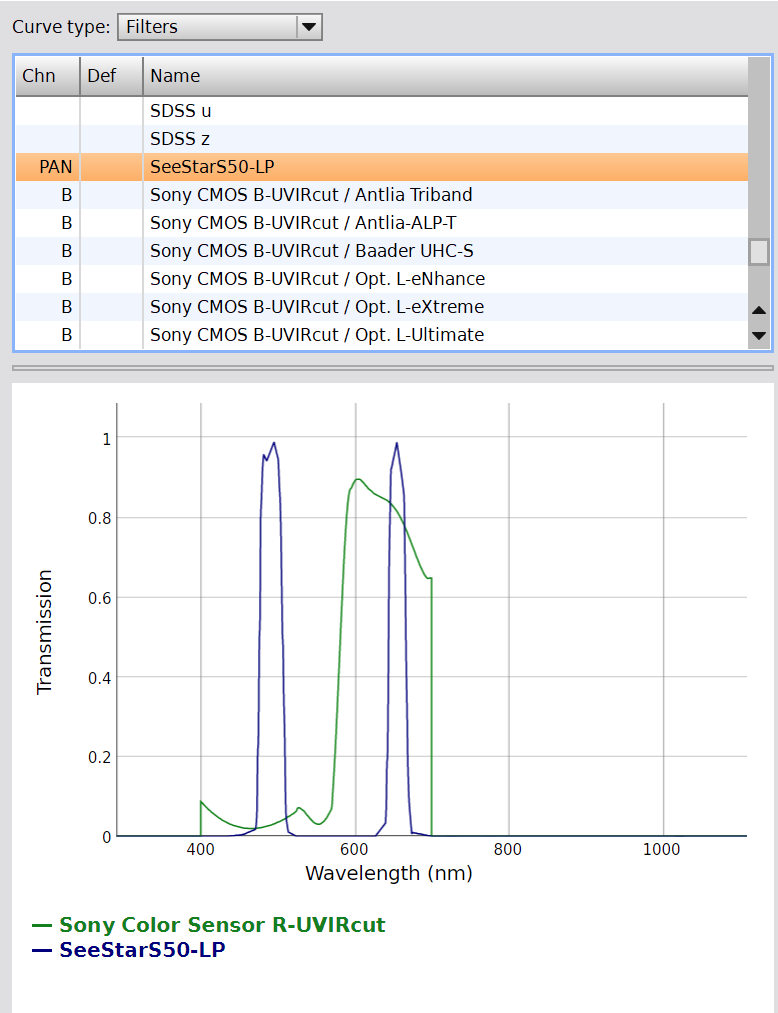
Then click the combine icon
 .
.
You will be prompted for a new file name. Dont forget to include the channel letter in the file name:
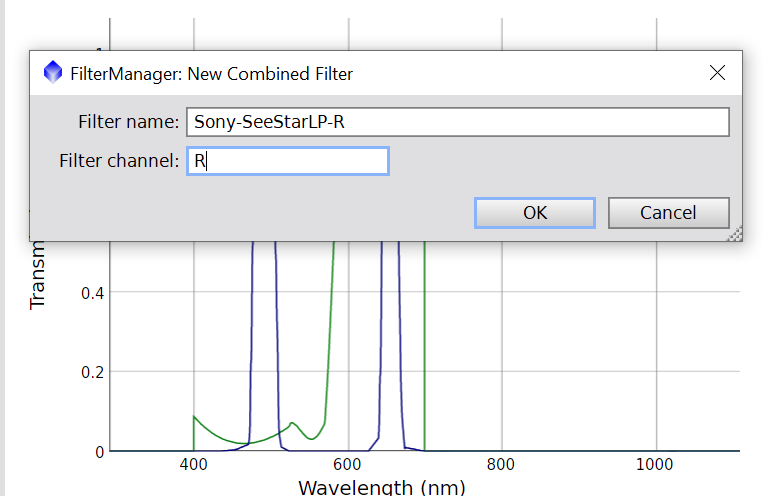
When you click on OK the new combined filter will be displayed:
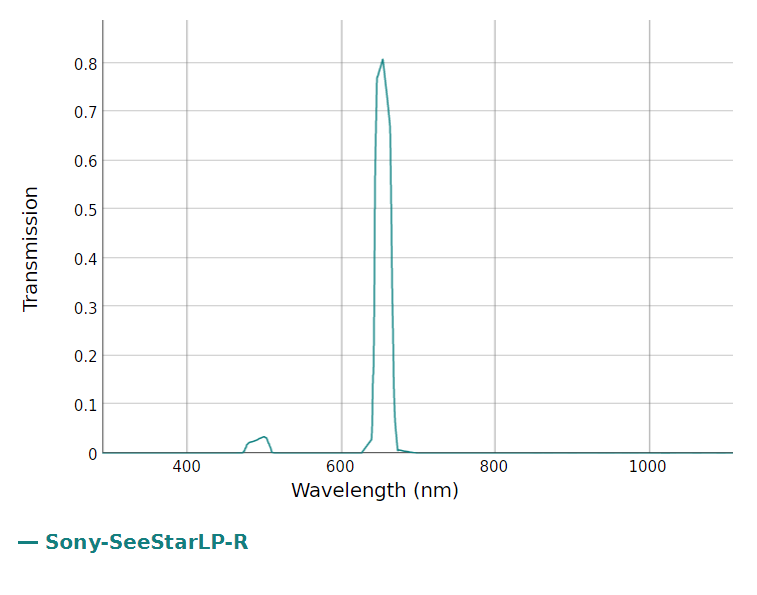
Do this three times (once for each channel). When you close the curves explorer you will get a message:
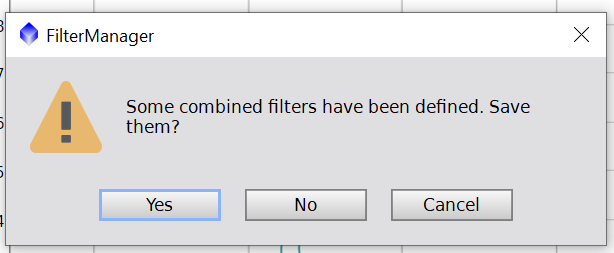
Once you accept this, the new filters will now be available in SPCC:
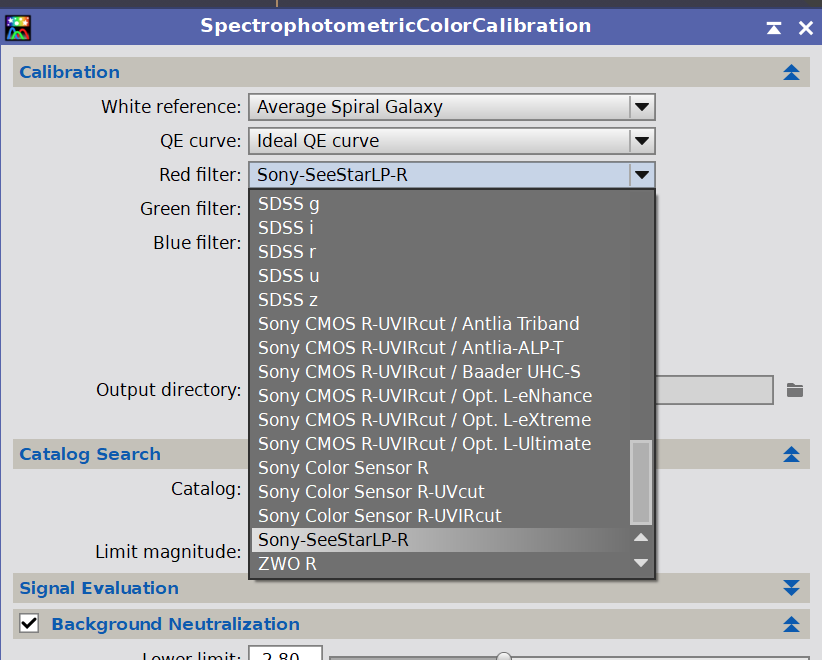
Then click the combine icon
You will be prompted for a new file name. Dont forget to include the channel letter in the file name:
When you click on OK the new combined filter will be displayed:
Do this three times (once for each channel). When you close the curves explorer you will get a message:
Once you accept this, the new filters will now be available in SPCC:
I did it because of your instructions . Thank you again .You use the Curve explorer to simultaneously display the SeeStar filter and each of the Sony CMOS -UVIRcut filters in turn (for R, G and B) [use Ctrl-click to add a filter]; it will look like this:
View attachment 22453
Then click the combine icon View attachment 22454.
You will be prompted for a new file name. Dont forget to include the channel letter in the file name:
View attachment 22455
When you click on OK the new combined filter will be displayed:
View attachment 22456
Do this three times (once for each channel). When you close the curves explorer you will get a message:
View attachment 22457
Once you accept this, the new filters will now be available in SPCC:
View attachment 22458
fredvanner
Well-known member
If you "Import CSV filter definitions" you will loose all the standard filters. You need to "Merge CSV filter definitions" to add the new filter to the existing filter set. Of course, if you added the new filter to a folder containing all of the standard filters, then import will be OK.
