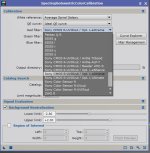Hi,Although the Optolong L-Pro is on the "Curve Explorer" (CE) list, it is not obvious (from the documentation) how to use it. Is this the correct process:
- in CE, find and select the best match to your camera R filter
- in CE, find and Ctrl-click the Optolong L-Pro ("PAN") filter
- click on the View attachment 16545 icon to combine and create and name a new combined R filter
- repeat for G and B filters
- select the combined filters from the R, G, B dropdowns
Yes. But, after doing that, you need to export your custom filter database and then you need to go to SPCC preferences and select your database así the default one. This way, next time you start PixInsight SPCC will load it.
Anyway, just to make everything easier, in the latest update we released a list of combo filters that combine this type of filters with Sony and Canon color sensors. We'll be adding more in the future.