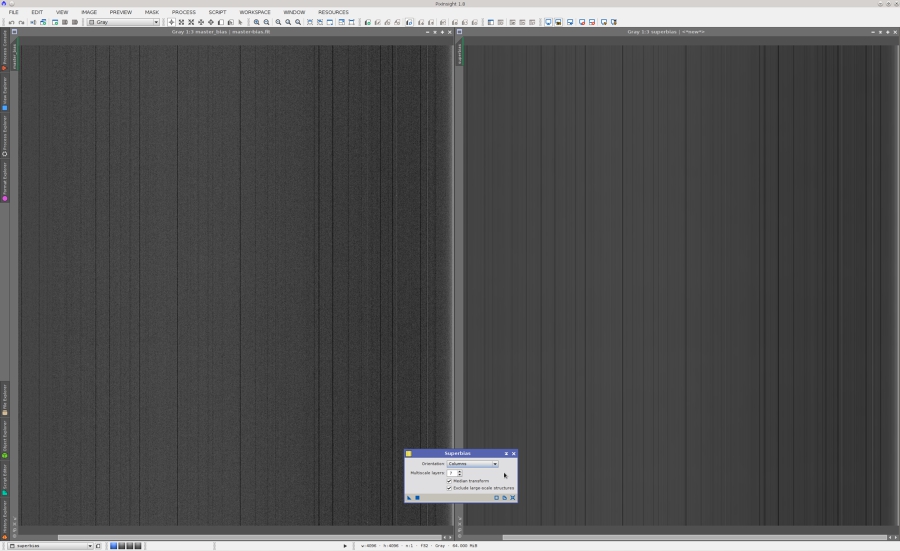Hi all,
I have just released an update to the ImageCalibration module that includes a new tool: Superbias. This update is now available on all supported platforms: FreeBSD, Linux, Mac OS X, and Windows.
The Superbias method was created by Vicent Peris, and initially implemented as an unofficial module by Carlos Milovic, back in 2011. Today we have released a completely revised implementation as a new standard PixInsight tool.
The Superbias algorithm generates a noise-free master bias frame, equivalent to a master bias integrated from thousands of individual bias frames, by extracting pixel-to-pixel differences with vertical (or horizontal) orientation and large-scale structures from a real master bias. The better the source master bias you use, the better the generated superbias will be, but excellent results can be obtained from a master integrating a reduced number of frames, say just 20 or 40 bias frames. You can use a superbias for image calibration purposes, just as a regular master bias frame. By calibrating your data with a superbias, you save the noise introduced by subtraction of a real master bias frame, and your images benefit from a more accurate modelling of the bias signal.
The new implementation uses the multiscale median transform (MMT) to perform the necessary multiscale analysis. Previously the starlet transform (AKA ? trous wavelet transform) was used, which is now also available as an option. The MMT, despite being computationally expensive, is now used by default because it is much better at isolating structures in the multiscale representation. The new tool also implements a robust trimmed mean algorithm to compute the mean value of each column (or row), which replaces a previous implementation using more traditional statistical methods (one-step rejection based on the standard deviation), and an option to remove large-scale gradients from the internal working images used for calculation of mean column (row) values. Most of these features have been suggested recently by Mr. Peris.
To use Superbias, open a master bias frame and apply the Superbias tool to it. It's just that simple. A new image window will be generated with the superbias frame, which you can save to a FITS file for later use. To inspect a superbias, you should use the ScreenTransferFunction tool (STF), or simply press Ctrl(Cmd)+A to apply STF AutoStretch. Using 24-bit STF LUTs is necessary in most cases.
See the following screenshot for an example of superbias generation. In this case the source master bias has been integrated from 40 bias frames.
I hope you'll find this new tool useful. Thank you for your continued support.
I have just released an update to the ImageCalibration module that includes a new tool: Superbias. This update is now available on all supported platforms: FreeBSD, Linux, Mac OS X, and Windows.
The Superbias method was created by Vicent Peris, and initially implemented as an unofficial module by Carlos Milovic, back in 2011. Today we have released a completely revised implementation as a new standard PixInsight tool.
The Superbias algorithm generates a noise-free master bias frame, equivalent to a master bias integrated from thousands of individual bias frames, by extracting pixel-to-pixel differences with vertical (or horizontal) orientation and large-scale structures from a real master bias. The better the source master bias you use, the better the generated superbias will be, but excellent results can be obtained from a master integrating a reduced number of frames, say just 20 or 40 bias frames. You can use a superbias for image calibration purposes, just as a regular master bias frame. By calibrating your data with a superbias, you save the noise introduced by subtraction of a real master bias frame, and your images benefit from a more accurate modelling of the bias signal.
The new implementation uses the multiscale median transform (MMT) to perform the necessary multiscale analysis. Previously the starlet transform (AKA ? trous wavelet transform) was used, which is now also available as an option. The MMT, despite being computationally expensive, is now used by default because it is much better at isolating structures in the multiscale representation. The new tool also implements a robust trimmed mean algorithm to compute the mean value of each column (or row), which replaces a previous implementation using more traditional statistical methods (one-step rejection based on the standard deviation), and an option to remove large-scale gradients from the internal working images used for calculation of mean column (row) values. Most of these features have been suggested recently by Mr. Peris.
To use Superbias, open a master bias frame and apply the Superbias tool to it. It's just that simple. A new image window will be generated with the superbias frame, which you can save to a FITS file for later use. To inspect a superbias, you should use the ScreenTransferFunction tool (STF), or simply press Ctrl(Cmd)+A to apply STF AutoStretch. Using 24-bit STF LUTs is necessary in most cases.
See the following screenshot for an example of superbias generation. In this case the source master bias has been integrated from 40 bias frames.
I hope you'll find this new tool useful. Thank you for your continued support.