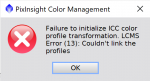sactowriter
Active member
Hi everyone,
I just purchased a Microsoft Surface 3 laptop and loaded Pixinsight on it. When I launch the program, I get the error: Failure to initialize ICC color profile transformation LCMS Error (13) Couldn't link the profile. I downloaded some generic Adobe ICC profiles and loaded them into Windows color management, hoping that would solve the problem but it didn't, even when I made them the default. What can I do to solve this problem? I also noted that the font sizes do not change in pixinsight when I change them globally on the laptop. Is it a compatibility problem? Will I not be able to use Pixinsight on this laptop?
Rob Fink
Update after installing 1.88 and an update. Neither the program update or the update made any difference. The exact same error continues to occur upon program launch.
I just purchased a Microsoft Surface 3 laptop and loaded Pixinsight on it. When I launch the program, I get the error: Failure to initialize ICC color profile transformation LCMS Error (13) Couldn't link the profile. I downloaded some generic Adobe ICC profiles and loaded them into Windows color management, hoping that would solve the problem but it didn't, even when I made them the default. What can I do to solve this problem? I also noted that the font sizes do not change in pixinsight when I change them globally on the laptop. Is it a compatibility problem? Will I not be able to use Pixinsight on this laptop?
Rob Fink
Update after installing 1.88 and an update. Neither the program update or the update made any difference. The exact same error continues to occur upon program launch.