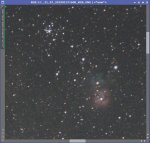aldovitale2@gmail.com
Active member
I have a new Canon 2000D Super UV-IR Cut and I have been unable to find out what bayer pattern it uses.
I attache the jpeg ( canon 2000d Super UV-IR Cut + ISO 1600 + Canon 55-250 @135mm f/6.7 + 17 x 240" )
After batchpreprocessing I splitted RGB channels --> linearfit G on channel red and on channel blue --> channel combination and this is result...
I don't understand...
Please, can anyone help me?
I attache the jpeg ( canon 2000d Super UV-IR Cut + ISO 1600 + Canon 55-250 @135mm f/6.7 + 17 x 240" )
After batchpreprocessing I splitted RGB channels --> linearfit G on channel red and on channel blue --> channel combination and this is result...
I don't understand...
Please, can anyone help me?