Hi Eddy, I am not sure if I understand your problem, but if I am not wrong the manual alignment could be solved as follow:
Imagine you have two image that are possible to merge with GradientMergeMosaic Module but you need to manualy align. They are name Image1 and Image2
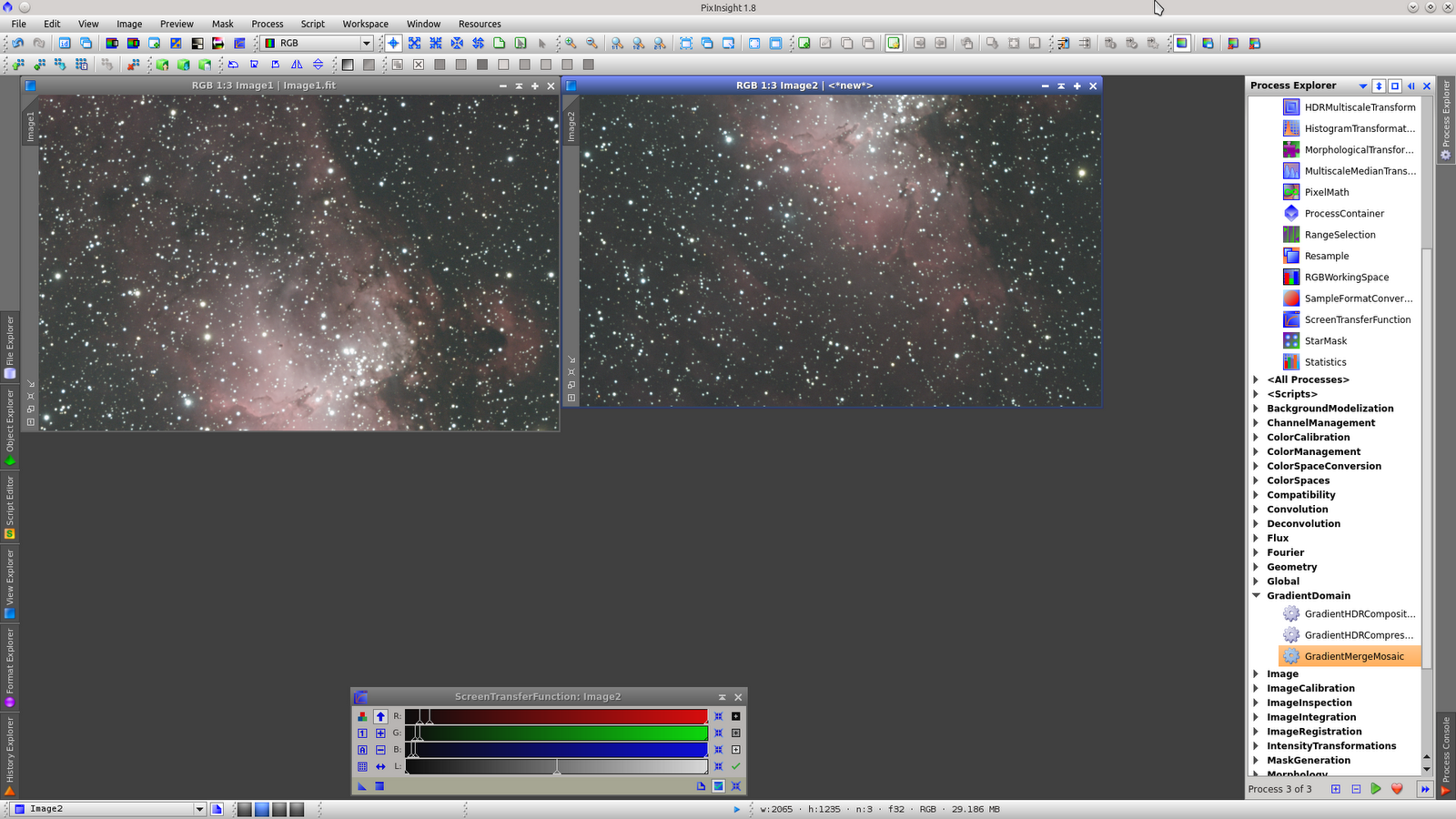
Select Crop tool and expand the image that is going to be used as source image (image1) in the side where image2 is going to be aligned.
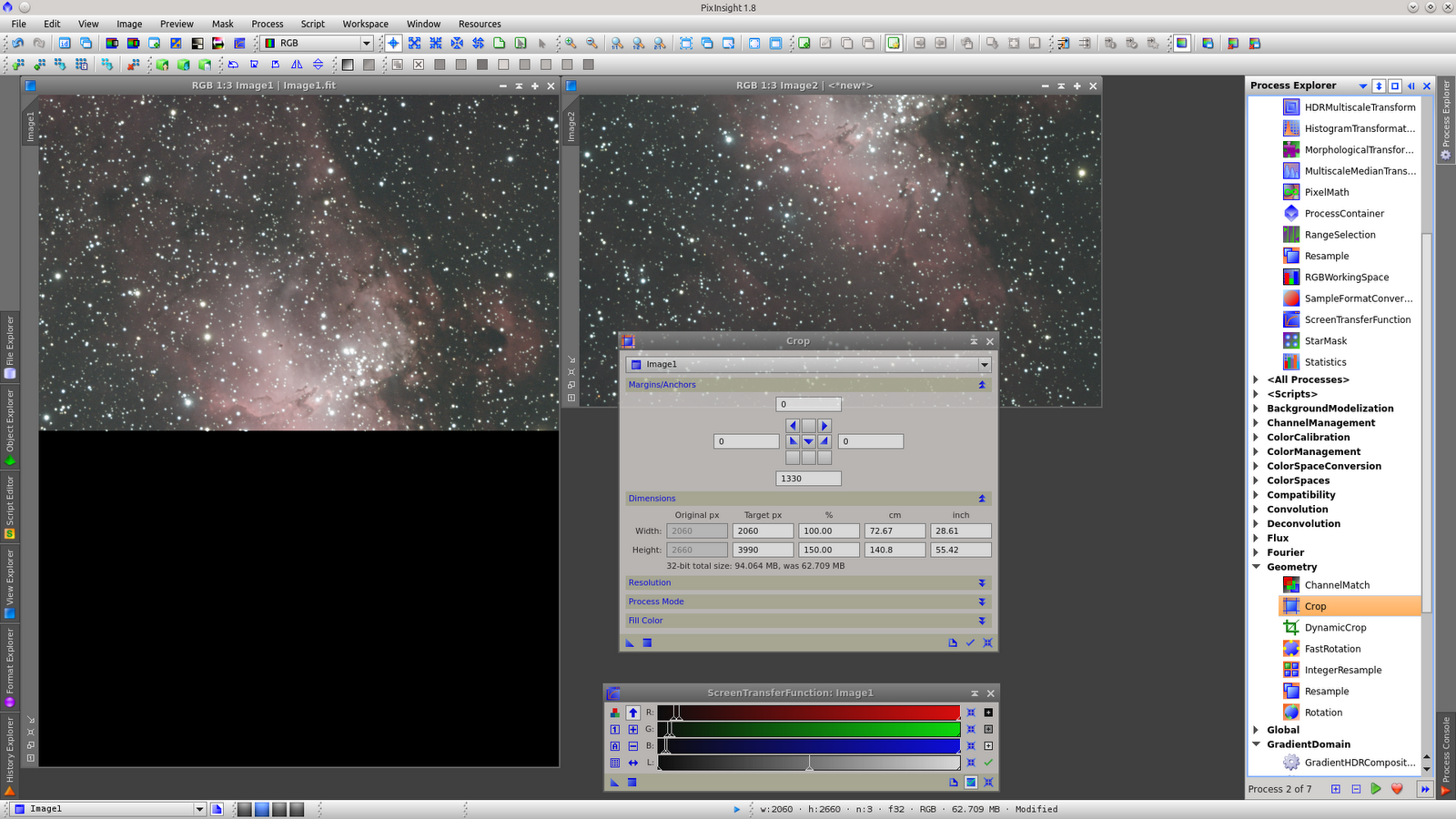
Select DynamicAlignment tool and choose image1 as source, and image2 as target.
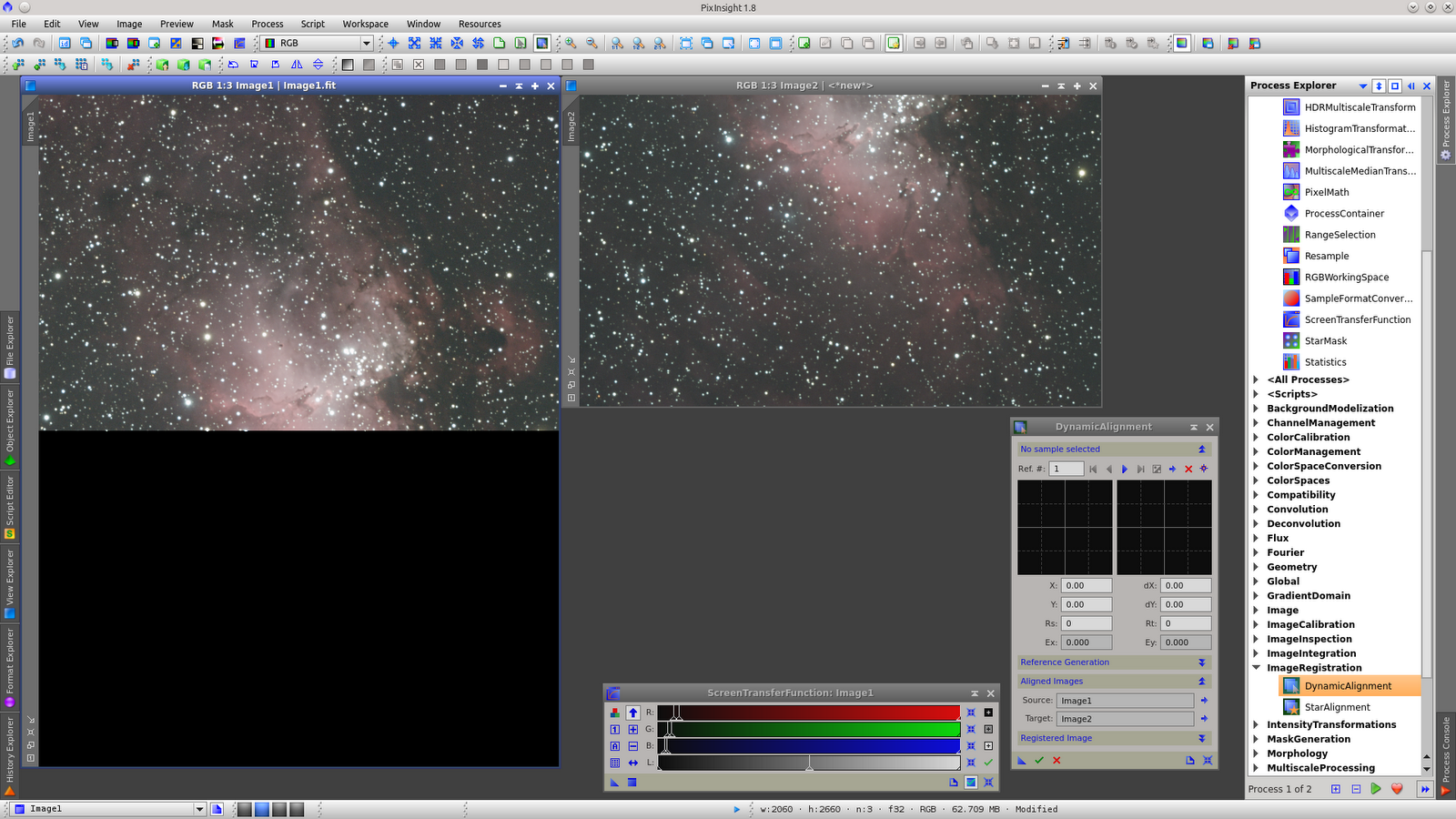
Select stars in the source and check that the samples are in the same stars in the target. The first and second will need action from you and the following probably will be automaticaly in the correct stars. Always check all samples.
Save the STF from the actual image1 (or 2) dragging the triangle in the workspace.
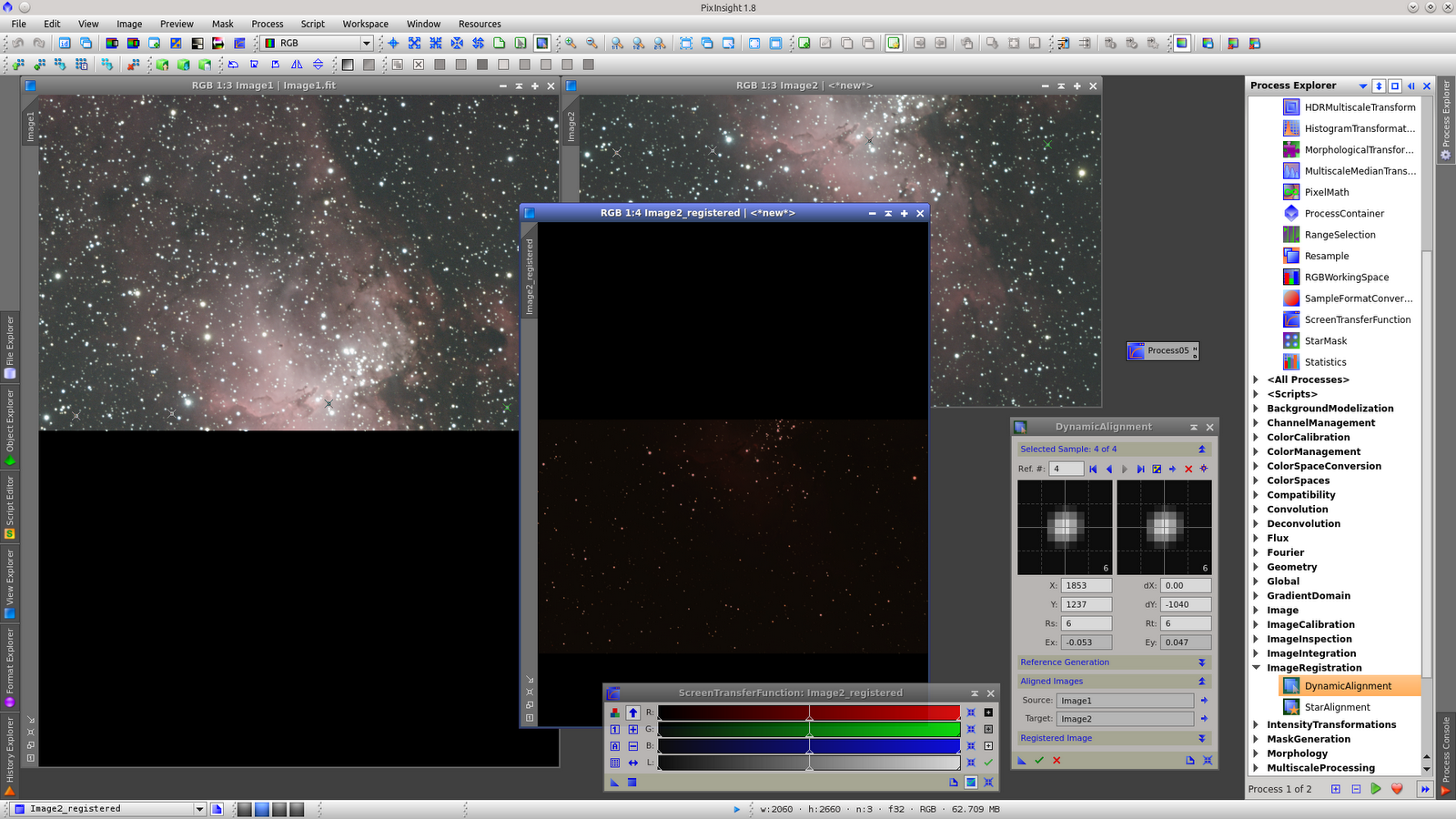
Execute Dynamic Alignment and after that drag the STF icon over the new image to see it.
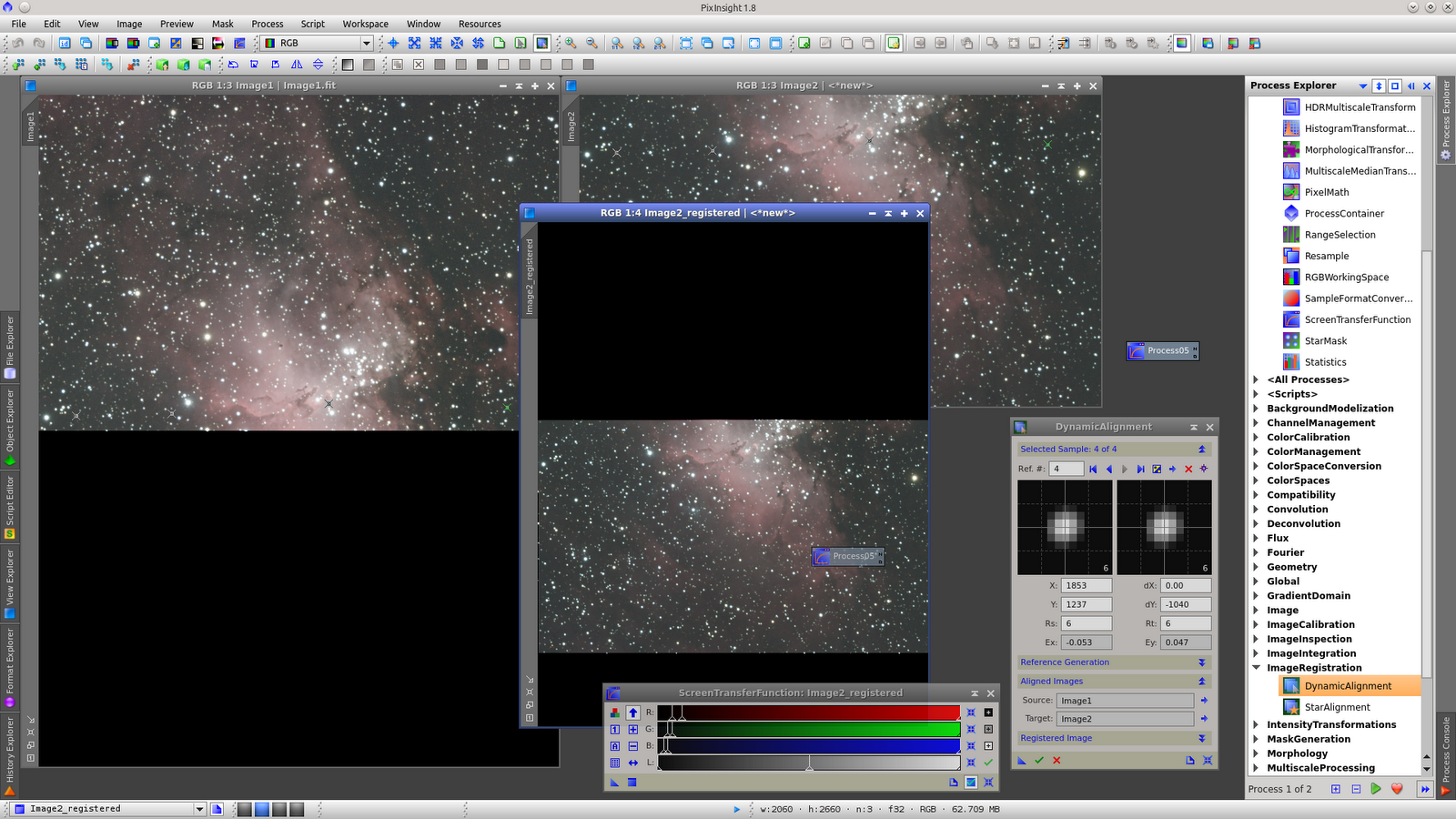
Now you have image1 and Image2_registered that must be saved to use with GradientMergeMosaic Module.
Once saved, open GradientMergeMosaic Module and select both images and execute it.
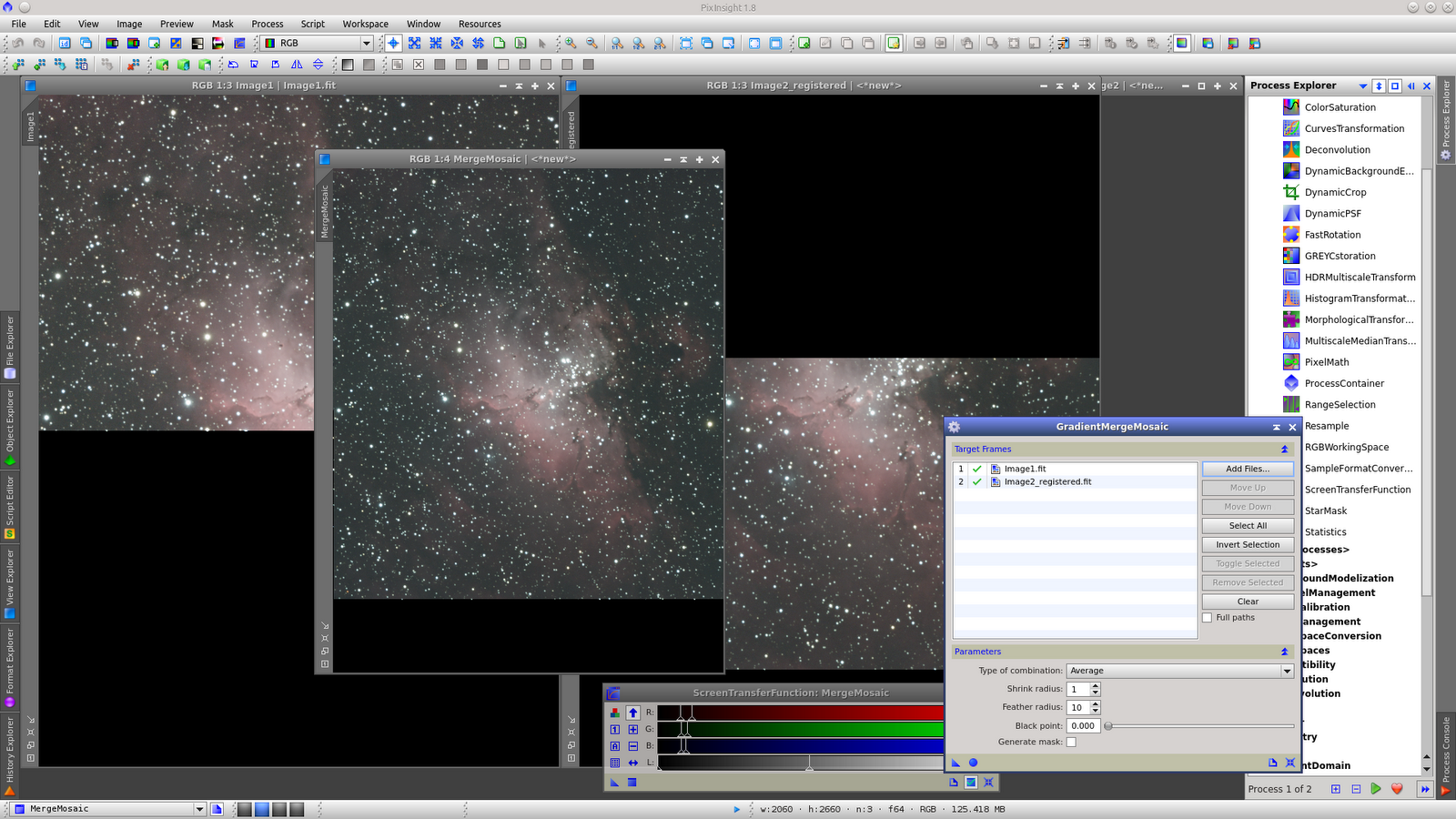
Finally a big thanks to Georg for the fantastic Module.
