Hi all,
One of the most important new features of the incoming version 1.8 of PixInsight is the File Explorer window. This is a long-awaited feature: a complete file system browser with advanced image inspection and analysis tools, integrated with the PixInsight Core application. This dream has now become true after many weeks of hard development and testing work.
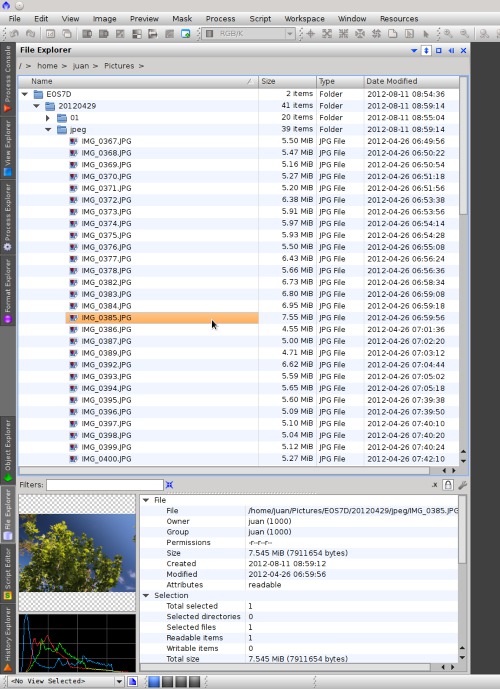
File Explorer allows you to browse your local file system. You can also explore network files if you can mount the corresponding network devices transparently in your file system. So far this doesn't look too original—after all, your operating system or desktop environment already allows you to do that since ages. But if you look at the above screenshot, you'll notice a few things that are not so common. PixInsight's File Explorer is a specialized browser designed to let you explore and analyze your images with an outstanding degree of detail. Among its main features, File Explorer shows the following information for each selected image:
- It shows previews for all image formats supported by PixInsight.
- Computes and plots real-time histograms.
- Computes and shows real-time image statistics (mean, median, standard deviation, average absolute deviation from the median, minimum and maximum values).
- Lists all FITS header keywords for each previewed image (both actual header keywords (FITS format) and synthesized keywords (DSLR raw formats)).
File Explorer includes a fast navigation bar that allows you to quickly explore your entire file system. You can click one of the navigation tags to select a folder, or you can click one of the arrow icons to explore a list of sub-folders:
File Explorer is highly customizable to meet your specific needs. The following options are available for automatically generated file and image previews:
- Show/hide file system information (such as file sizes, access and modification dates, permissions, etc.).
- Show/hide image information (image geometry, color space, sample format, etc.).
- Show/hide image statistics (see above).
- Show/hide image histograms.
- Show/hide FITS header keywords.
- Auto stretch image previews.
- Enable/disable enlarged image thumbnails (useful to explore sets of small images, such as icons).
- Enable/disable recursive directory analysis. When you select a folder and this option is enabled, File Explorer automatically gathers information about all of the files and sub-folders under the selected folder. This happens in a background thread, so it doesn't affect responsiveness of the graphical interface.
- Select one among seven image thumbnail sizes, from 50 to 400 pixels.
- Enable/disable and manage the image file cache. The cache works in a background thread to store precomputed file data, which greatly improves your browsing experience.
Naturally, all of these settings, along with the currently selected browser column widths and panel dimensions, are stored and remembered across sessions.
As noted above, one of the most powerful and useful features of File Explorer is its ability to apply an auto stretch transformation to previewed images on the fly. The applied auto stretch function is very similar to the corresponding and well-known feature of the ScreenTransferFunction tool (STF). This is extremely useful to inspect raw CCD and DSLR data. Combined with the implemented file caching system, the auto stretch feature allows you to preview your raw images so quickly that you'll feel like using the Blink tool—with your keyboard's up and down keys.
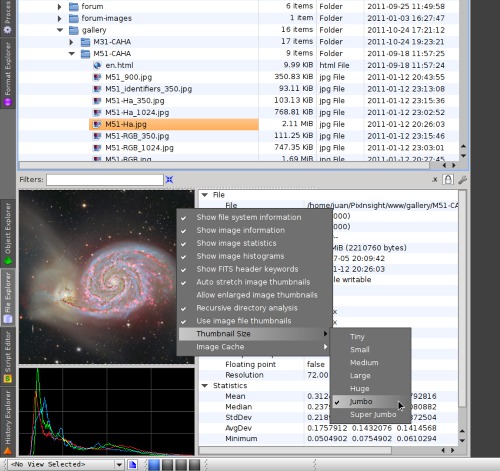
File Explorer can work in read-only mode (always selected by default) and read-write mode. In read-only mode, File Explorer does not allow you to perform any action that may change your file system, such as rename, copy, move or remove files, or create new folders. This allows you to work in a secure way, knowing that no unwanted mouse dragging or key stroke can cause a disaster. In read-write mode, you can perform all of the referred actions in the usual way, as shown below.
The File Explorer window is fully integrated with both your operating system and the PixInsight platform. It always keeps itself synchronized with file system changes, thanks to a dedicated background task running in a low-priority thread. This works in a completely transparent way. For example, as you create new files, rename or delete existing ones, File Explorer always reflects the changes automatically. This works so reliably that we haven't implemented a 'Refresh' feature.
As for integration with PixInsight, you can double-click a file, or drag it to the workspace, to open it with PixInsight. This works for all supported image and text file formats. Image files are opened in the current workspace, and text files (plain text files, including JavaScript, PIDoc and C++ source code files) are automatically loaded by the Script Editor window (which has been also redesigned and rewritten completely, as I'll show in a separate post).
You can drag items from File Explorer to any tool supporting drag and drop operations based on MIME data. On the screenshot below you can see a selection of image files being dragged from the File Explorer window to the ImageContainer interface. You can also drag a folder, which allows you to select all the files in the folder automatically, to process them with ImageContainer.
To complete this brief description of the new File Explorer window, let me mention one of its most powerful features: file filters. A file filter is a file name template used to restrict the files shown on the browser. For example, to show only FITS files, one can specify this file filter:
*.fitor if one wants to be sure that no FITS file escapes:
*fit,*fits,*.ftsMuch more sophisticated—and useful—filters are possible. For example, to filter all flat frames acquired with a Red filter in FITS format:
*bias*-Red.fitassuming that the file names follow a template such as in "M101-bias-0097-Red.fit". The following screenshot shows an example to filter only JPEG and FITS files.
Regarding performance, File Explorer is fully multithreaded. All routines for file information gathering and generation of previews, statistics and histograms work on separate threads. The same is true for the implemented file cache. This allows us to keep the graphical interface fully responsive all the time. You'll never experience any interface blockage, even while browsing large sets of huge images.
I hope you'll like the new File Explorer window. Watch for more posts on this board with information about new features in PixInsight 1.8 Ripley.