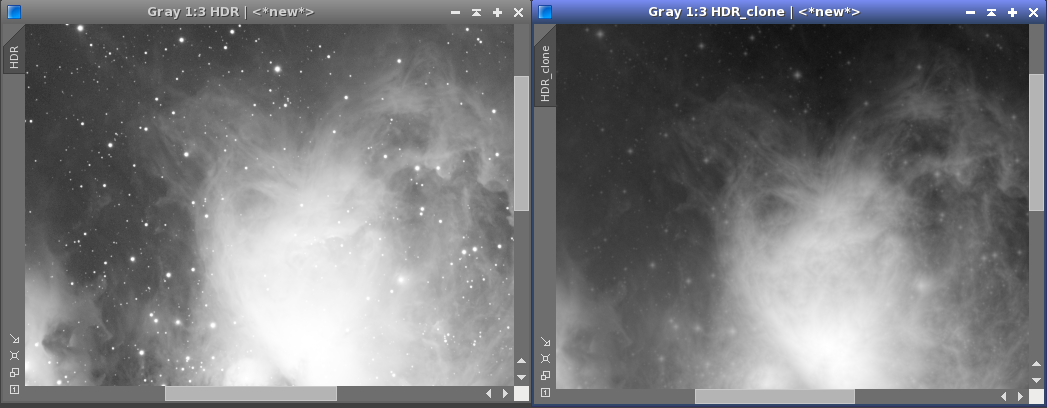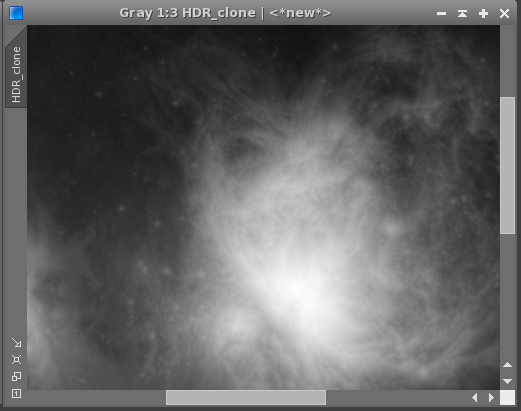Keywords: gradient domain, hdr, hdr compression, dynamic range, fine detail, HDRMultiscaleTransform
Description

The GradientHDRCompression tool implements a reduction of strong contrasts (=gradients), thereby enhancing faint structures that are otherwise overwhelmed by high contrast structures in a image. At the same time, strong structures such as stars are reduced in brightness. The process can be applied to multi-channel images, where it changes the luminance, or to single channel images, where it just changes the single channel. The method can be applied to any high-contrast image, including HDR type images. The overall effect is quite different from HDRMultiscaleTransform.
The image above shows the original HDR image on the left, and the compressed image on the right. Both images have only been processed with the Auto-STF functionality. Note the fine nebular structures that become visible, while stars as high contrast structures are suppressed. The resulting image usually does not have a natural look. It most likely needs combination with other images to achive a pleasant result.
GradientHDRCompression can be applied to both linear and nonlinear images. While regions with unchanged gradients will remain linear, the process in general will remove linearity from an image.
Usage
The gradients in an image are defined by the difference between neighboring pixels. Because pixel values in PixInsight are always in the [0,1] range, gradients are always in the [-1,+1] range. GradientHDRCompression works by manipulating those gradients and restoring the image from the gradient information. For multi-channel images, only the luminance component is changed; for single channel images only the single channel is manipulated.
Parameters
The GradientHDRCompression interface allows you to define the amount of processing applied to your image:
-
Max. log10(gradient)
-
This parameter takes values in the [-7,0] range. It defines the maximum gradient in the image. Gradient values are replaced by sign(gradient)*min(pow(10,value),abs(gradient)). As a result, gradients that are stronger than pow(10,value) are reduced to pow(10,value), preserving the gradient sign. In effect, strong gradients are reduced, making small contrasts more visible. The neutral value is zero (since pow(10,0)=1), smaller values are stronger. The image shows the effect for a value of -7, strongly reducing stars and enhancing fine nebular structures.
-
Min. log10(gradient)
-
This parameter takes values in the [-7,0] range. It defines the minimum gradient in the image. Absolute gradient values smaller than pow(10,value) are replaced by 0. As a result, small gradients are suppressed, which can help in controlling image noise. Usually, however, this just leads to posterization. Handle with care! Setting it to -7 (neutral value) disables this filter. Larger values are stronger. The image shows the effect for a value of -4: Faint structures are almost completely gone.
-
Exponent (gradient)
-
This parameter is defined in the [0.001,1.1] range. It defines how the gradient is transformed after filtering with max. and min. log10(gradient). The gradient is transformed using the formula sign(gradient)*pow(abs(gradient),value). Values smaller than one move small gradients close to 1, increasing their importance. The effect can be similar to the max.log10(gradient) setting. The neutral value is 1; smaller values have stronger effects. The image shows the effect for a value of 0.19.
-
Rescale to [0,1]
-
When activated (default), the result image is rescaled to [0,1]; otherwise it is rescaled to its original range.
-
Preserve Color
-
When activated (default), the color is preserved by using the original R:G:B ratios in the result image. If disabled, the result image just gets new luminance values, which typically leads to rather pale colors (especially in conjunction with Rescale to [0,1]). While Preserve Colors keeps as much of the color information as possible, the preserved colors can seem a little bit psychedelic. The screenshot shows the original and result images with Preserve Color on and off. Note the color on the blackboard.
Note: The process offers a realtime preview functionality (experimental) that tries to generate an approximation of the whole processed image.
Usage Hints
- GradientHDRCompression is an experimental module.
- Best results are probably achieved by using this filter to enhance faint structures, and combining the result with another image; see for example the tutorial in [3].
- If you have large scale gradients in the result, you may want to use the DynamicBackgroundExtraction (DBE) or AutomaticBackgroundExtractor (ABE) tools.
- An alternative to Preserve Color is the use of the ColorSatutation tool. It will generally lead to more natural results, but can usually not restore the full color of faint structures.
Copyright © 2011 Georg Viehoever, published under LGPL 2.1. With contributions in terms of code, tests, ideas, etc. Carlos Milovic, Harry Page, and others.