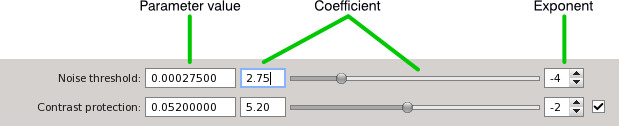Description
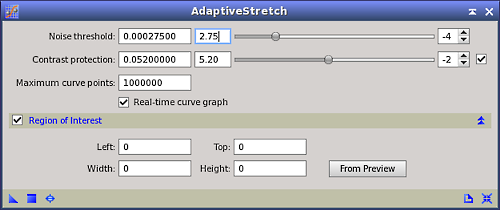
AdaptiveStretch is a general contrast and brightness manipulation tool in PixInsight. It implements a nonlinear intensity transformation computed from existing pairwise pixel relations in the target image. The process is mainly controlled through a single noise threshold parameter. Basically, brightness differences below the noise threshold are regarded as due to the noise and other spurious variations, and are thus attenuated or not enhanced. Brightness differences above the noise threshold are interpreted as significant changes in the image, so the process tends to enhance them.
Our implementation is based on the algorithm described by Maria and Costas Petrou. [1] All brightness differences between adjacent pairs of pixels are first computed and classified to form two disjoint sets: positive forces, due to significant variations, and negative forces, or variations due to the noise. Positive forces tend to increase the contrast of the image, while negative forces act in the opposite direction, protecting the image. The process uses these two forces to compute a nonlinear mapping curve, which is then used to transform the image by interpolation.
The following list summarizes the main features and advantages of the AdaptiveStretch tool:
- It is essentially a one-parameter process (a second contrast-limiting parameter is optional).
- The computed transformation curve is optimal, in the sense that it maximizes contrast without intensifying spurious data.
- It allows to find an optimal curve very easily in a completely objective and unbiased way. The same curve can be very difficult to find using manual adjustments.
- The transformation guarantees that no pixel will be clipped, neither at the shadows nor at the highlights. Initially clipped pixels, or pixels that are either black or white in the original image, will be preserved in the transformed image.
- Provides full real-time preview functionality, including real-time generation of curve graphs.
- In difficult cases, a region of interest (ROI) can be defined to restrict analysis of pairwise pixel variations to a significant area of the image.
- The computed mapping curve can be converted into a CurvesTransformation instance automatically.
- Can be used to stretch linear raw CCD monochrome and OSC CCD / DSLR color data.
- Provides excellent results with both astronomical and daylight raw images.
The two main tools for nonlinear intensity transformations in PixInsight are HistogramTransformation and CurvesTransformation. With AdaptiveStretch we don't intend to replace those fundamental tools, but to provide an alternative way to perform brightness/contrast manipulations, including the initial nonlinear stretching step of raw data. The most interesting feature of AdaptiveStretch is that it works by analyzing the true contents of the image. Other tools require purely manual work, and hence their results depend more on the knowledge and ability of the user to understand the image. Understanding subtle relations between different image structures can be difficult, and in this sense AdaptiveStretch can be seen as a powerful tool for objective analysys.